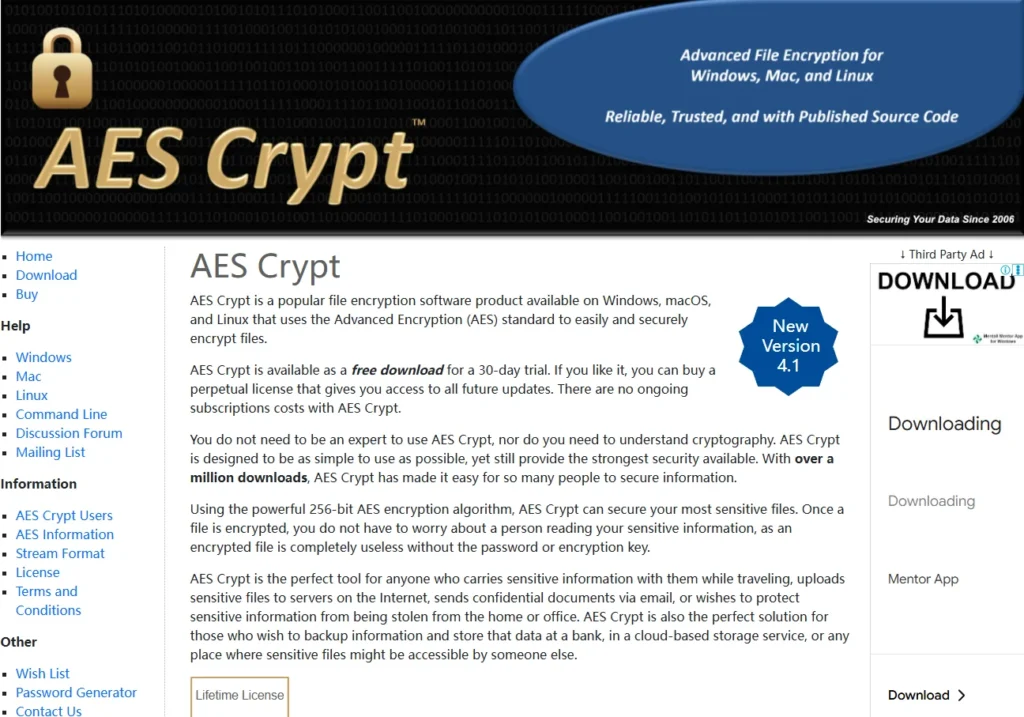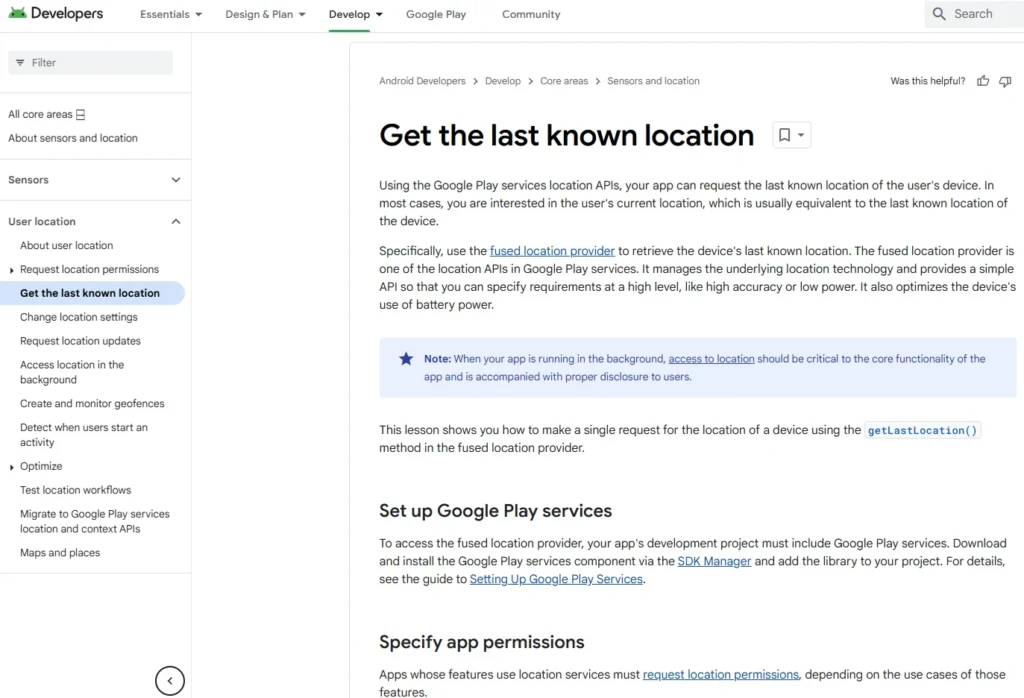Table of Contents
Live Operating Systems
What are Live Operating Systems?
- Definition:
- Live operating systems are OSes that can be run directly from a CD, USB drive, or other removable media without installation on a hard drive.
- They allow users to operate without leaving traces on the host system.
Benefits for Security, Privacy, and Anonymity
- Security:
- Running entirely from RAM, live OSes are less susceptible to malware that targets persistent storage.
- They provide a clean environment each time they are booted.
- Privacy:
- No data is written to the host system, ensuring that no trace of activity is left behind.
- Users can browse and perform tasks without affecting the host computer.
- Anonymity:
- Many live OSes come pre-configured with tools for anonymity, such as Tor and VPNs.
- They allow users to access the internet without revealing their identity or location.
Popular Live Operating Systems
- Tails:
- Known for its focus on privacy and anonymity.
- Pre-installed with tools like Tor, secure messaging, and encryption utilities.
- Kali Linux:
- Tailored for penetration testing and security research.
- Includes numerous tools for network security analysis.
- Puppy Linux:
- Lightweight and efficient, suitable for older hardware.
- Offers a fast and responsive environment while maintaining privacy.

How to Use Live Operating Systems

- Booting from Removable Media:
- Insert the bootable media into your computer and restart.
- Access the boot menu to select the device containing the live OS.
- Safe Usage Practices:
- Always use the latest version to ensure up-to-date security patches.
- Avoid saving sensitive information on the live OS unless it’s encrypted or temporarily necessary.
Live operating systems are valuable tools for those seeking enhanced security, privacy, and anonymity. By operating independently of the host system, they offer a secure and private computing environment suitable for various purposes. Always ensure you are using a reputable live OS and follow best practices to maximize their benefits.
Setting Up and Using Live Operating Systems
Booting a Live Operating System
- Preparation:
- Live operating systems can be booted from external media like CDs, DVDs, USB sticks, or SD cards.
- You need to connect the media to your computer and configure the BIOS to boot from it before the internal hard drive.
- Process:
- Insert the bootable media and power on the machine.
- The system will boot from the external device, allowing you to use the OS without installation on the internal drive.
- Virtual Machines:
- Live operating systems can also be booted in virtual machines, providing a secure, isolated environment for testing and usage.
Advantages of Live Operating Systems
- Security and Isolation:
- They create a separate security domain, isolating your activities from the main operating system.
- Suitable for accessing anonymous services, such as Tor, without leaving traces.
- Anonymity:
- Many support built-in anonymizing tools, enhancing user privacy.
- Persistence vs. Non-persistence:
- Persistent Mode: Saves changes and files across sessions but increases risk if compromised.
- Non-persistent Mode: Does not retain data after shutdown, enhancing security by preventing data retention.
Recommended Live Operating Systems
- Tails: Focused on privacy and security, pre-configured with anonymity tools.
- Knoppix: Known for its versatility and ease of use.
- Puppy Linux: Lightweight, ideal for older hardware.
- John Doe Tor Secure Live DVD & Tiny Core Linux: Other notable options.
Creating Bootable Media
- ISO Files:
- Most live operating systems are available as ISO files. You can burn them onto CDs/DVDs or create bootable USB/SD cards.
- Tools and Software:
- Rufus: A recommended tool for creating bootable USB drives.
- Pen Drive Linux: Another resource for bootable media creation.
- Steps:
- Download the ISO file, use software like Rufus to create a bootable USB, and adjust BIOS settings to boot from this media.
Additional Considerations
- Hardware Encryption:
- Consider using hardware-encrypted USB devices for additional security.
- Be aware of key disclosure laws that might require you to provide access under certain conditions.
- Compatibility Issues:
- Older hardware may not support booting from USB or SD cards, presenting a potential limitation.
Live operating systems offer significant benefits for those seeking enhanced security, privacy, and anonymity. By operating from external media and providing isolation from the host system, they are a valuable tool for secure computing. Ensure you follow best practices and use reputable tools to maximize their potential.
Overview of Live Operating Systems
Windows Live CDs
- Windows as a Live CD:
- You can create a Windows Live CD for system recovery purposes.
- These versions are typically not focused on security but useful for troubleshooting.
- Windows to Go:
- A feature of Windows 10 Enterprise that allows you to create a bootable Windows environment on a USB drive.
- Useful, but not specifically security-oriented.
- Encrypted Workspaces:
- There are options to create encrypted Windows environments on USBs, though I haven’t tested these.
Minimalist Linux Distributions
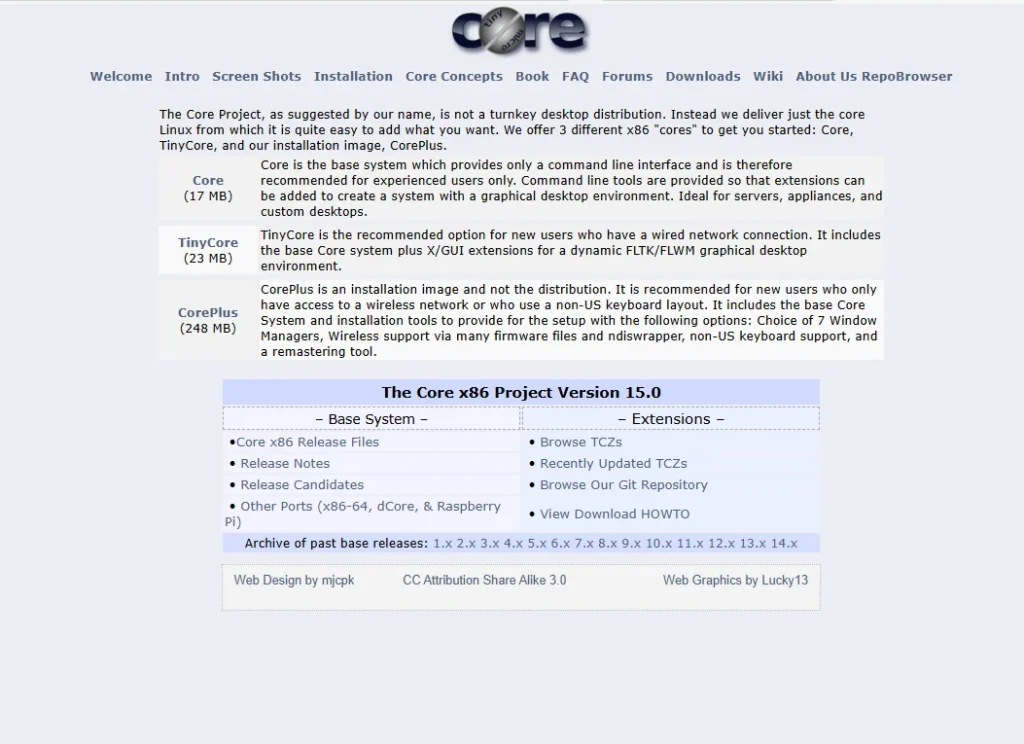
- Tiny Core Linux:
- Known for its minimalism and small size, about 10MB.
- Useful for minimizing attack surfaces, ideal for older hardware.
- Puppy Linux:
- Lightweight and can run entirely from RAM, allowing the boot medium to be removed after startup.
- Not inherently security-focused but can be configured for better security.
- Knoppix:
- One of the first live Linux distributions, based on Debian.
- Offers good security features and can be run from external media like CD, DVD, or USB.
- Suitable for basic security and anonymity needs.
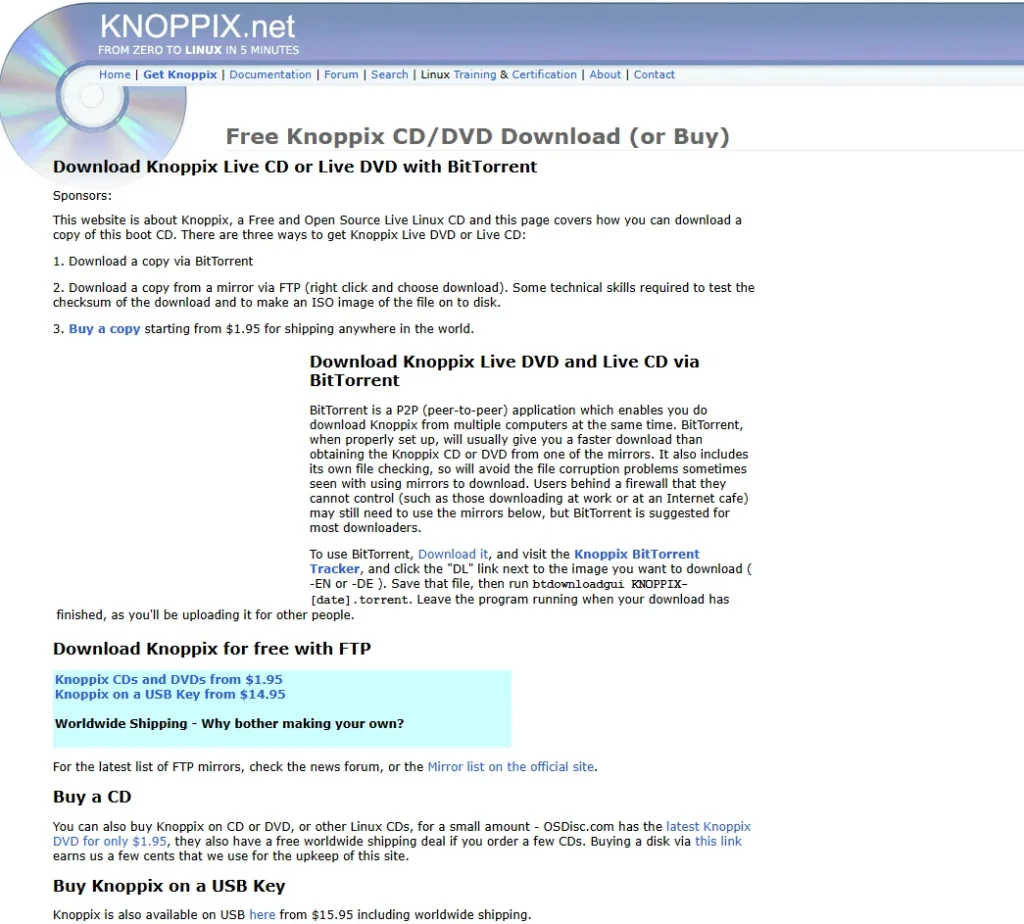
Specialized Security Distributions
- John Doe Tor Secure Live DVD:
- Provides a pre-configured environment for anonymous internet browsing.
- Includes tools like Tor, an anonymizing service, and other privacy-focused applications.
- Based on Debian GNU/Linux, with browsers like JohnDoFox for safe browsing.
Setting Up Live Operating Systems
- Download and Setup:
- Most live OSes are available as ISO files to be burned onto CDs/DVDs or made bootable on USBs.
- Tools like Rufus can help create bootable media from these ISO images.
- Using Virtualization:
- These live OSes can be run in virtual environments for added security and isolation.
Security Features and Considerations
- Anonymity and Privacy:
- Many live OSes come pre-configured with Tor and other tools for secure browsing.
- They allow secure communication and internet access without leaving traces.
- Persistence Options:
- Persistent Mode: Saves changes and files between sessions but poses security risks if compromised.
- Non-persistent Mode: Does not retain data after shutdown, enhancing security by preventing data retention.
- Additional Tools and Configurations:
- Applications like VeraCrypt for encryption, VPN setups, and network customization are often available.
- Firewalls and other security applications are pre-installed for enhanced protection.
Live operating systems are versatile tools for maintaining security, privacy, and anonymity. Whether you are using them for secure browsing or as recovery solutions, they provide a flexible and powerful way to manage your digital environment securely. Always ensure to use the latest versions and follow security best practices when setting up and using these systems.
Overview of Tails Operating System
Introduction to Tails
- What is Tails?
- Tails is a live operating system aimed at preserving privacy and anonymity.
- It is based on Debian Linux and can be started from a DVD, USB stick, or SD card.
- Popularity and Endorsement:
- Widely recommended for online anonymity, notably used by Edward Snowden.
- Provides options for using Tor or I2P, with a primary focus on Tor.
Security and Privacy Features
- Internet Connection Security:
- Forces all internet connections through the Tor network to prevent leaks.
- Protects against DNS, IPv6 leaks, and connection drops.
- No Hard Disk Usage:
- Configured to avoid using the computer’s hard disks, using only RAM.
- RAM is automatically erased upon shutdown, leaving no trace.
- Built-in Encryption Tools:
- Includes LUKS for USB encryption, HTTPS Everywhere, OpenPGP, OTR, and Nautilus Wipe.
Usage Options
- Booting Tails:
- Can be booted directly on a machine or within a virtual machine.
- Virtual machine usage is less secure due to potential compromises between host and guest.
- Virtualization Considerations:
- Works better in VirtualBox, but shared folders and clipboard pose security risks.
- Some features require a 32-bit processor configuration in VirtualBox.
Limitations and Risks
- Against Advanced Threats:
- Not sufficient against nation-state adversaries or large-scale traffic correlation attacks.
- Cannot protect against firmware rootkits, hardware compromises, or metadata leaks.
- Developer Anonymity and Build Issues:
- Developers are anonymous, and Tails lacks deterministic and reproducible builds.
- This could lead to potential backdoors or misconfigurations.
- Hardware Information Exposure:
- Devices running Tails can be traced via hardware serial numbers.
- Virtual machines help hide hardware serials, enhancing security.
Tails is a powerful tool for maintaining security, privacy, and anonymity, especially against moderate threats. However, it should be used alongside other security measures for comprehensive protection. Always stay informed about updates and best practices when using Tails.
Overview of Tails Operating System Features
Introduction and Downloading Tails
- Main Features:
- Tails is designed to preserve privacy and anonymity.
- It can be downloaded directly or via torrent, with verification of the signature recommended.
- Verification:
- Instructions are provided for verifying downloads to ensure security.
Desktop and Security Tools
- Desktop Overview:
- The power button securely erases RAM upon shutdown.
- Network settings are limited to enforce Tor usage for all traffic.
- OpenPGP Clipboard:
- Allows encryption of text using OpenPGP with a passphrase.
- Ensures encryption is separate from potentially vulnerable applications.
- Virtual Keyboard:
- Helps prevent keylogging.
- Tor Connection:
- Tails connects to the internet exclusively through Tor.
- The Tor icon indicates connection status.
Applications and Tools
- Terminal:
- Allows monitoring of active network sessions.
- KeyPassX:
- A password manager encrypting passwords with AES 256.
- Pigeon (Chat Client):
- Connects to default channels with options for private conversations.
- Claws (Email Client):
- Offers email access with encryption options, being replaced by Ice Dove.
- Tor Browser:
- JavaScript should be disabled for anonymity using NoScript.
- Additional Applications:
- Includes a Bitcoin wallet, unsafe browser, and metadata anonymization toolkit.
Advanced Options and I2P
- I2P Access:
- Enable by pressing Tab during boot and entering I2P.
- Boot Options:
- Administrator password, Windows camouflage, and connection obfuscation settings available.
- Offline Mode:
- Option to disable all internet activity for offline work.
Conclusion
Live operating systems (Live OS) are OSes that can run directly from removable media like CDs, USBs, or SD cards without installation on a hard drive, offering enhanced security, privacy, and anonymity. They are less susceptible to malware and do not leave traces on the host system. Popular Live OSes include privacy-focused Tails, security-oriented Kali Linux, and lightweight Puppy Linux. Always use the latest version, follow safe practices, and avoid saving sensitive information on the Live OS to maximize their benefits.